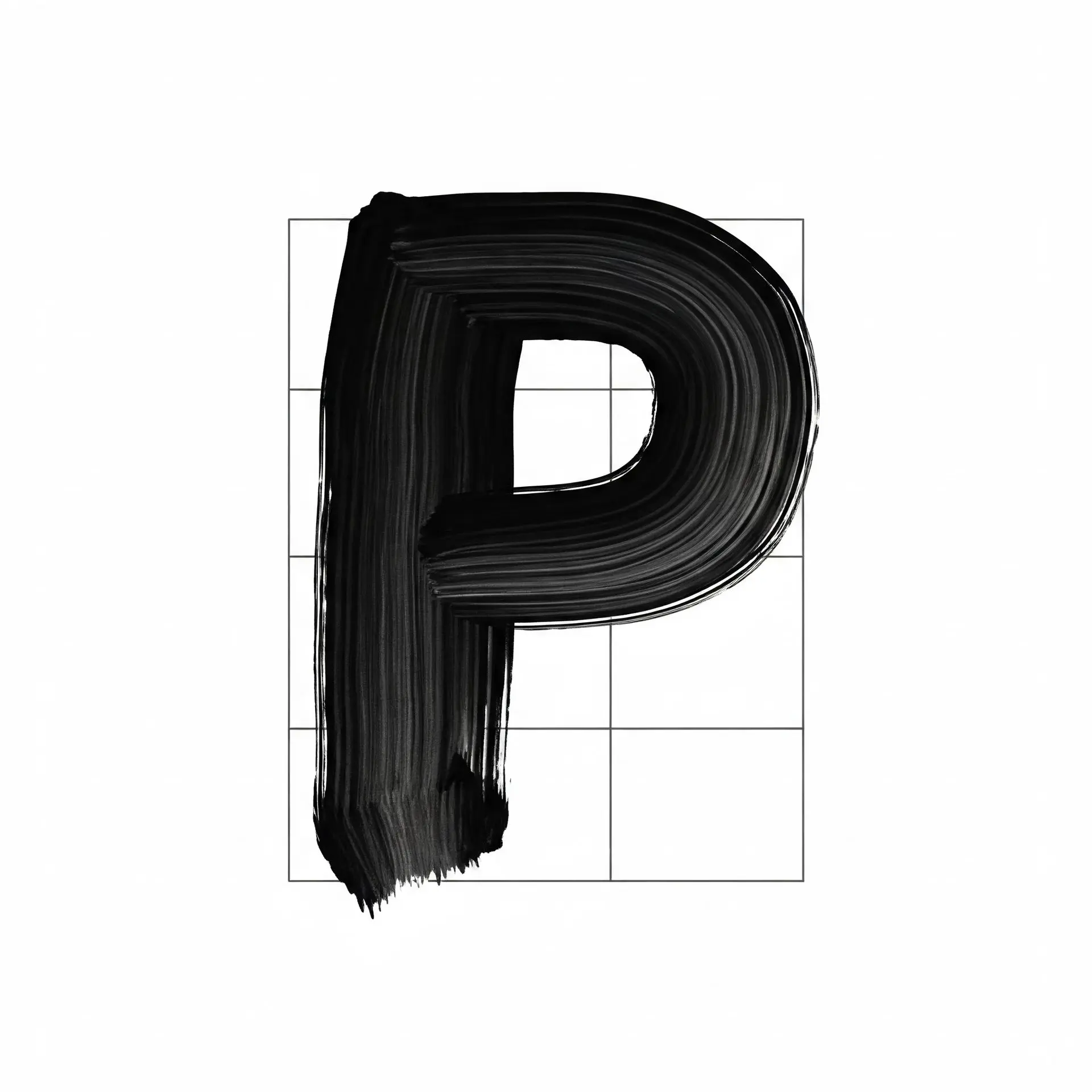Optimizing your new laptop is essential to unlocking its full potential and enhancing your user experience. Whether you're looking to speed up workflows, improve battery life, or streamline system performance, these top five tips will help you make the most out of your device.
1. Remove Unnecessary Pre-Installed Software (Bloatware)
Most new laptops come with pre-installed applications, often referred to as bloatware, which consume valuable system resources. By accessing the "Add or Remove Programs" feature in your system settings, you can uninstall unnecessary apps like pre-installed games and utilities. For a more detailed look at disk usage, consider using a free tool like WinDirStat to identify large or unused files that may be slowing down your system.
2. Optimize Windows Settings
Simple tweaks in Windows can significantly improve ease of use and performance. For instance, align your taskbar to the left corner, similar to Windows 10, for a more familiar and navigable interface. Additionally, modify File Explorer settings for a compact view to see more files at once, reducing unnecessary scrolling and boosting productivity.
3. Streamline Startup Processes
Disabling unnecessary startup programs is a quick way to enhance boot speed and save battery life. Open Task Manager and navigate to the Startup tab to manage which applications launch when your laptop starts. This step ensures that only essential programs run in the background, helping to optimize system resources.
4. Fine-Tune for Gaming and Battery Management
For gamers, disabling pointer acceleration can improve mouse precision during gameplay. You can also take advantage of power settings like Extreme Performance for demanding tasks or Battery Saving for lighter activities to match your laptop's performance to your needs. To prolong battery lifespan, consider using features like Lenovo Vantage to cap the battery charge at 75% or 80%, minimizing long-term wear.
5. Boost Productivity with Simple Adjustments
Make navigation faster by changing the default File Explorer location to This PC, allowing quicker access to your files and drives. Additionally, learn keyboard shortcuts to open taskbar-pinned applications for seamless multitasking and efficiency during your workday.
By implementing these five tips, you can transform your laptop into a high-performing, efficient device tailored to your needs. Whether you’re a gamer, a professional, or a casual user, these optimizations ensure a smoother, more enjoyable computing experience.