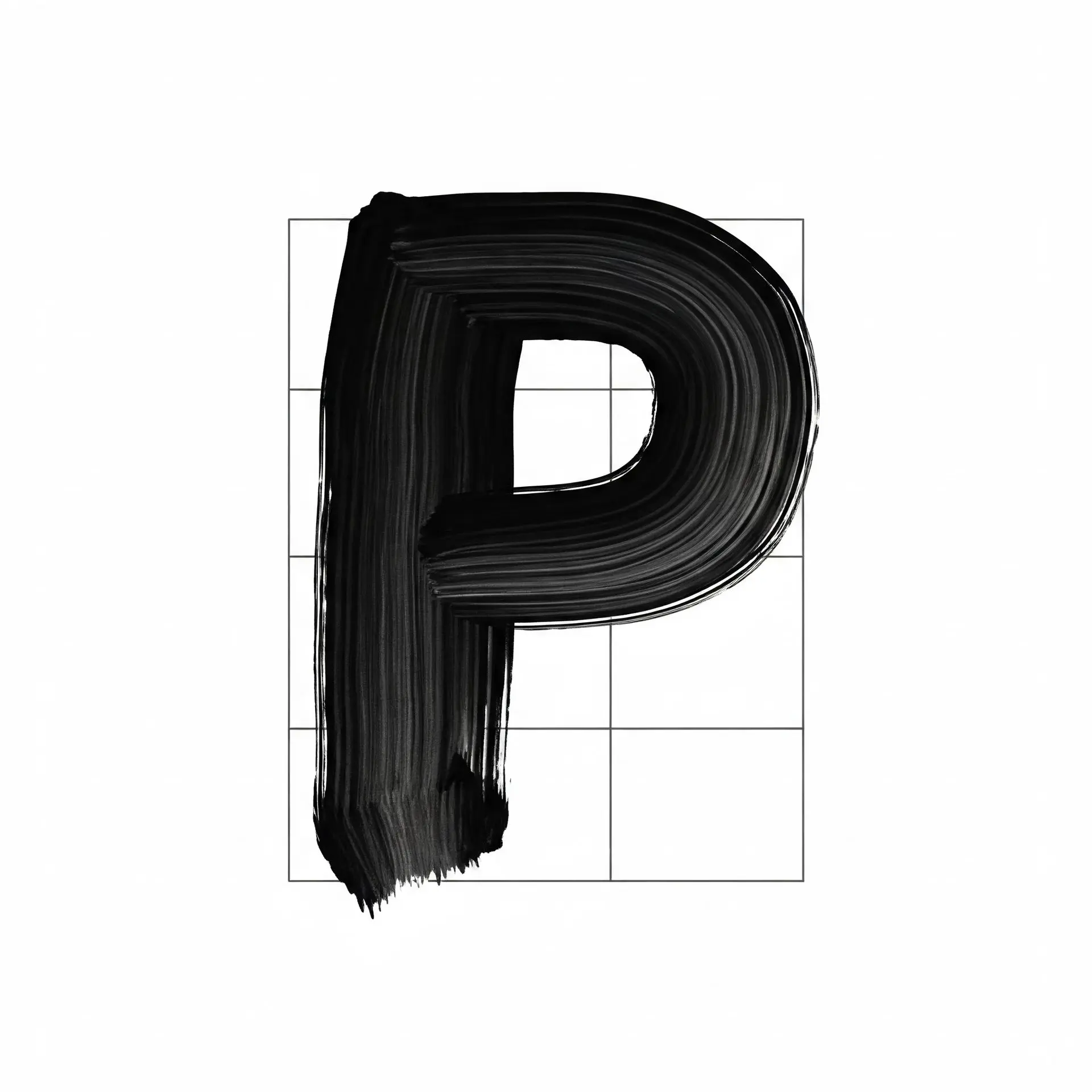Canon printers are reliable devices, but like any technology, they can encounter occasional issues that disrupt their performance. If your printer isn’t working correctly, don’t worry—many common problems can be resolved with a few simple steps. Here’s a guide to help you troubleshoot and get your printer back in action.
1. Ensure Proper Cartridge Installation
The first step in troubleshooting is to confirm that both ink cartridges are installed correctly. Misaligned cartridges are a common cause of printing problems. Make sure each cartridge clicks firmly into place. Additionally, check for any residual ink on the cartridge's contact points, as this can interfere with proper communication between the printer and the cartridges. Use a clean, lint-free cloth to gently wipe away any residue.
2. Keep the Cartridge Area Clean
A clean cartridge area is essential for optimal printer performance. Dust or ink residue in this space can lead to errors and reduced functionality. Regularly inspect and clean this area to prevent issues from arising and to maintain smooth operation.
3. Don’t Panic Over Low Ink Warnings
A common source of confusion is when the printer signals low ink levels. Many users assume this means printing must stop immediately. However, this isn’t always the case. Low ink warnings don’t necessarily indicate an empty cartridge; in many cases, you can continue printing without any issues.
4. Bypass Low Ink Error Messages
If your printer refuses to print due to a low ink warning, there’s a simple fix. Press and hold the cancel print button for five to six seconds. This action resets the printer's error state, allowing it to resume printing despite the warning.
5. Regular Maintenance Prevents Recurring Issues
By following these troubleshooting steps and performing regular maintenance, you can avoid many of the most common operational issues with Canon printers. Proper cartridge installation, regular cleaning, and understanding how to bypass error messages will ensure your printer stays in top condition.