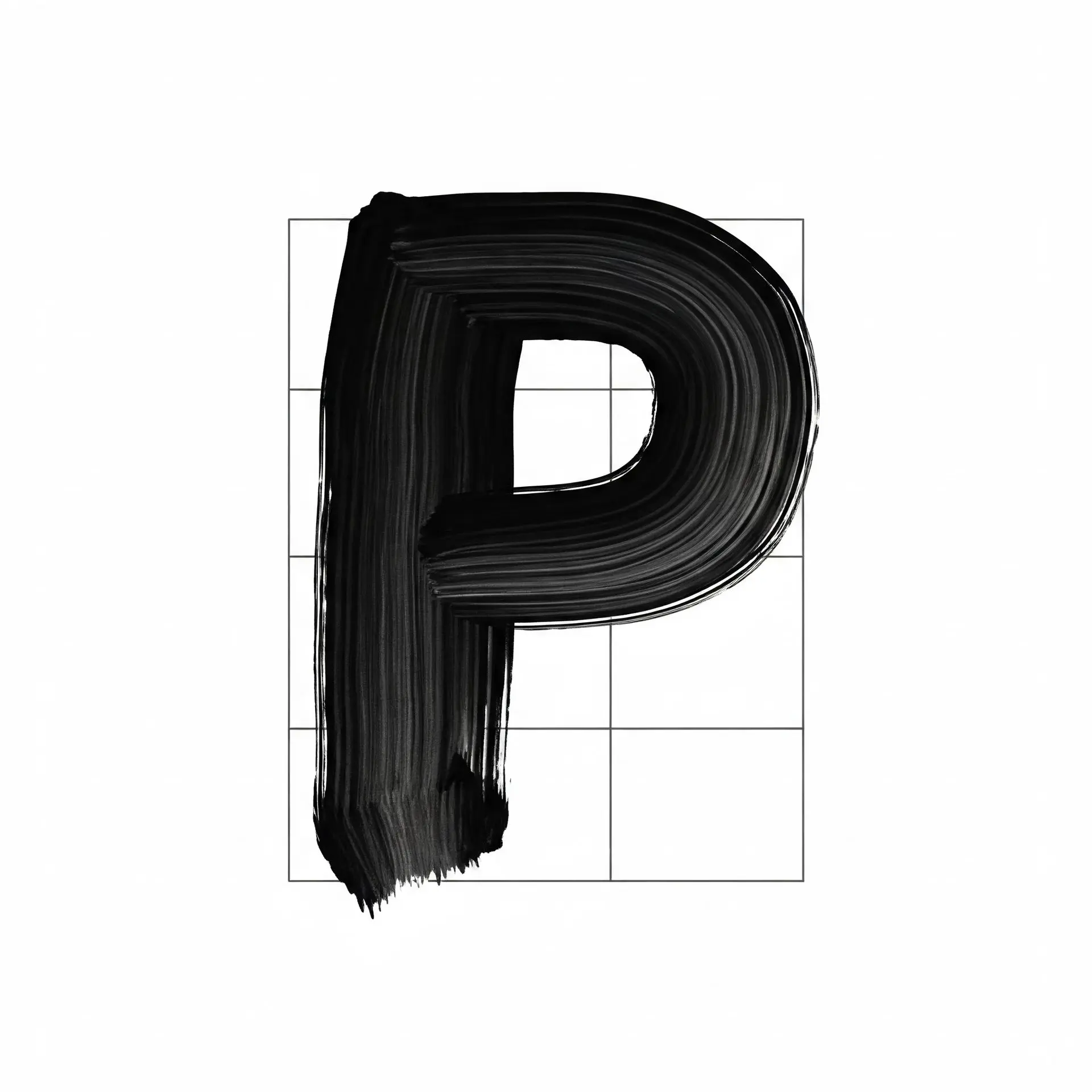The video tutorial provides a step-by-step guide on how to set up the Canon Pixma TR4720 printer for first-time use. It covers the initial steps such as unboxing, removing protective materials, installing ink cartridges, and setting up the printer. Users learn how to load paper correctly and connect the printer to their PC wirelessly, enabling them to print and scan without cables. Troubleshooting tips are included for common setup issues, ensuring that users have a smooth setup experience. The tutorial emphasizes functionality and user-friendliness, guiding viewers through the process of printing a test page and utilizing the scanning feature effectively.
Key Points
Initial Setup
00:00
The video introduces the Canon Pixma TR4720 printer and the necessity of following specific steps for successful initial setup.
00:08
The first action is to remove all orange tape and protective packaging from the printer, which is sped up in the video for efficiency.
00:26
Viewers learn to install the ink cartridges included with the printer; it is crucial to ensure that users do not touch the contacts or print head to avoid damaging them, which could affect printer performance.
Installing Ink Cartridges
01:03
During the cartridge installation, it is highlighted that the color cartridge (276) goes on the left side and the black cartridge (275) goes on the right. Clear labeling within the printer helps users remember where each cartridge should be placed.
01:40
Users should push the blue retainer down while inserting each cartridge so that they fit securely. A click sound confirms they are properly installed, and the blue retainer should be replaced afterward.
Loading Paper
02:01
The tutorial demonstrates loading paper into the printer. Users should lower the paper input door, adjust the blue paper guides outward, and place a stack of paper while ensuring the stack does not exceed the height of the plastic guide to avoid paper jams.
02:43
It also mentions lowering the gray shelf to catch printed pages, prepping the printer for use.
Connecting to a PC
03:01
The next section focuses on wirelessly connecting the printer to a PC. Users navigate through the printer's screen to select their preferred language, once again being mindful of potential error messages related to the ink cartridges.
04:06
If an error message appears, the video advises reopening the ink cartridge compartment to ensure the cartridges are seated correctly. A gentle push on the cartridges may resolve the issue.
04:42
To connect the printer to Wi-Fi, users are shown how to select their router and enter the Wi-Fi password, making sure that the PC and printer are on the same network for seamless connectivity.
Adding Printer on PC
05:18
Next, viewers see how to add the printer on a Windows PC. The video walks through selecting "Settings," visiting "Devices," and pressing the plus symbol to search for available printers.
06:01
When the Canon TR4720 appears on the list, users click to add it. The video suggests printing a test page to verify that the printer is functioning correctly and offers advice on accepting any firmware updates if prompted.
Scanning Functionality
07:35
The video highlights the option for scanning documents, guiding users to download the relevant scanning app if necessary. After installation, users are directed on how to access the scanner through their PC.
08:12
When scanning, users can choose between flatbed or feeder options for documents. The flatbed is used for single documents, while the feeder can handle multiple pages at once.
09:02
Viewers are shown how to set scan preferences, including file format and save location. They can select to save the scanned documents directly to their desktop.
Final Steps
09:31
The video wraps up with the demonstration of scanning a document and where users can find the saved document on their desktop. The presenter encourages viewers to like and comment on the video to support the channel and revisit for future tutorials.